Voici le lien, mais en Anglais......http://www3.jvckenwood.com/english/down ... 0_uhd.html
1 )Télécharger le CALIBRATION SOFTWARE en cliquant sur: here dans le lien en Anglais
Download the Calibration Software from here (dans le lien en Anglais)
Note: If only the function in the "JVC Projector Calibration Software 6" for importing the color profile is to be used, an optional sensor is not required.
Refer to the following for the procedures on importing the color profile and for the details on the setting method.
Download the import procedure from here.
Download the color profile data from here.
2 )Télécharger le COLOR PROFIL DATA en cliquant sur: here dans le lien en Anglais
Download the Calibration Software from here.
Note: If only the function in the "JVC Projector Calibration Software 6" for importing the color profile is to be used, an optional sensor is not required.
Refer to the following for the procedures on importing the color profile and for the details on the setting method.
Download the import procedure from here.
Download the color profile data from here.(dans le lien en Anglais)
3 ) Connecter le VP en liaison RJ45 ( LAN ) sur votre BOX ADSL pour que la liaison se fasse entre votre PC et le VP
4 ) Allumer le VP et Afficher le MENU QUALITE IMAGE
5 ) Ouvrir le Logiciel de Calibration
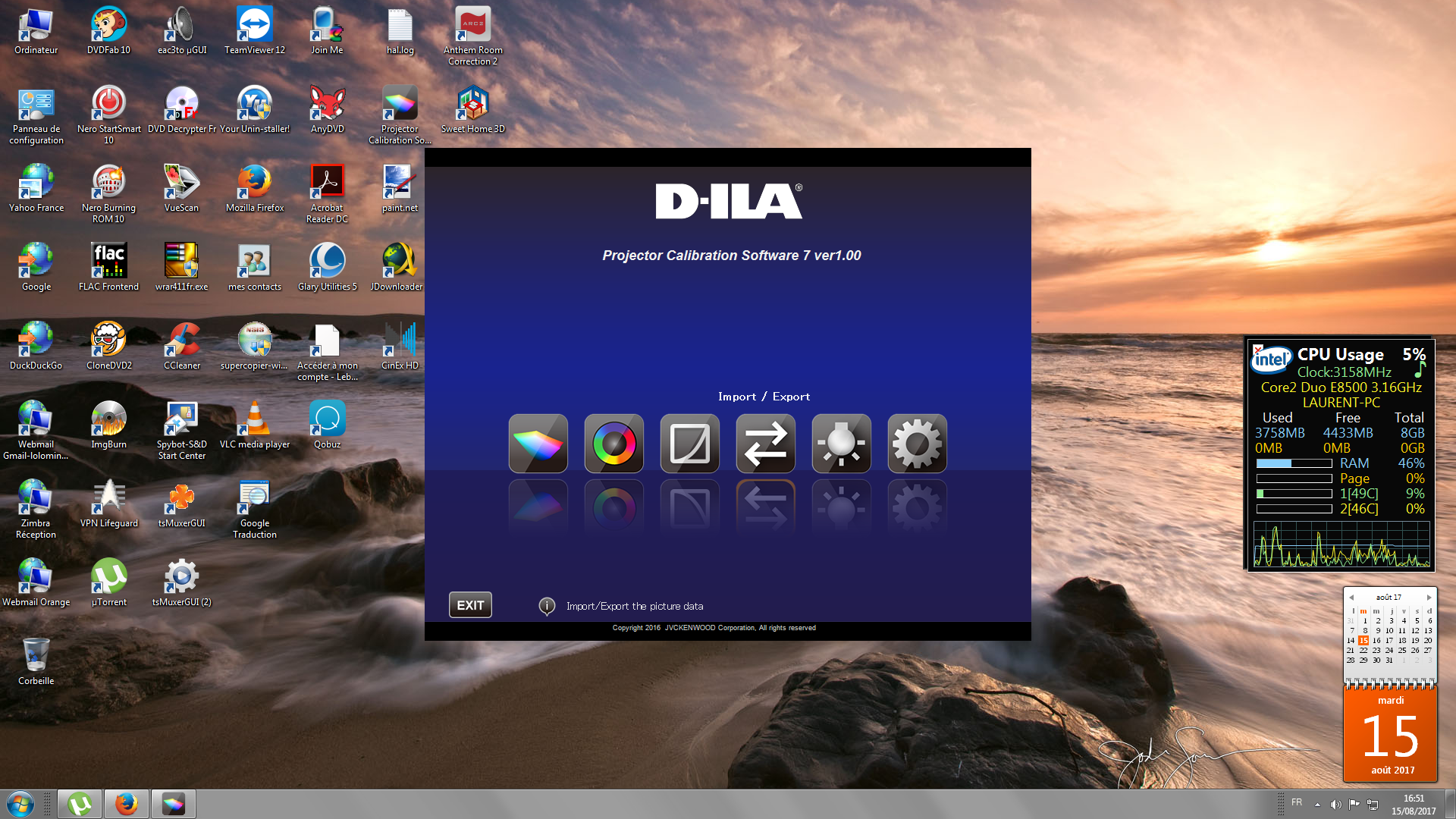
Cliquer sur IMPORT/EXPORT
6 ) Régler la Fenêtre du haut sur : Color Profil (*.prof)
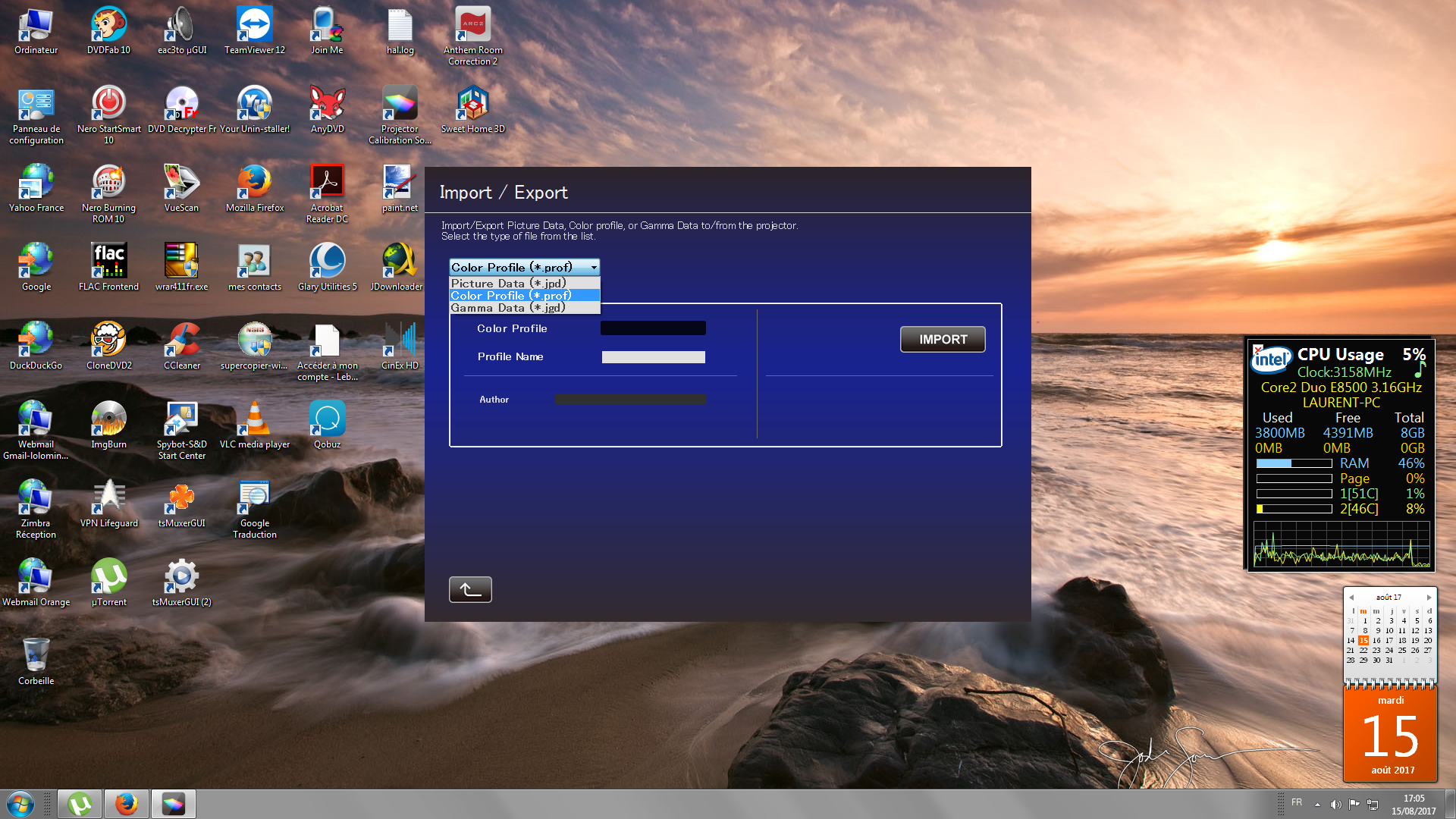
7 ):Régler sur le VP MODES : en USER 2
8 ) Ecrire dans la case PROFIL NAME: BT. 2020
Cliquer sur la fenêtre Color Profil, et Sélectionner pour Afficher : CUSTOM 2
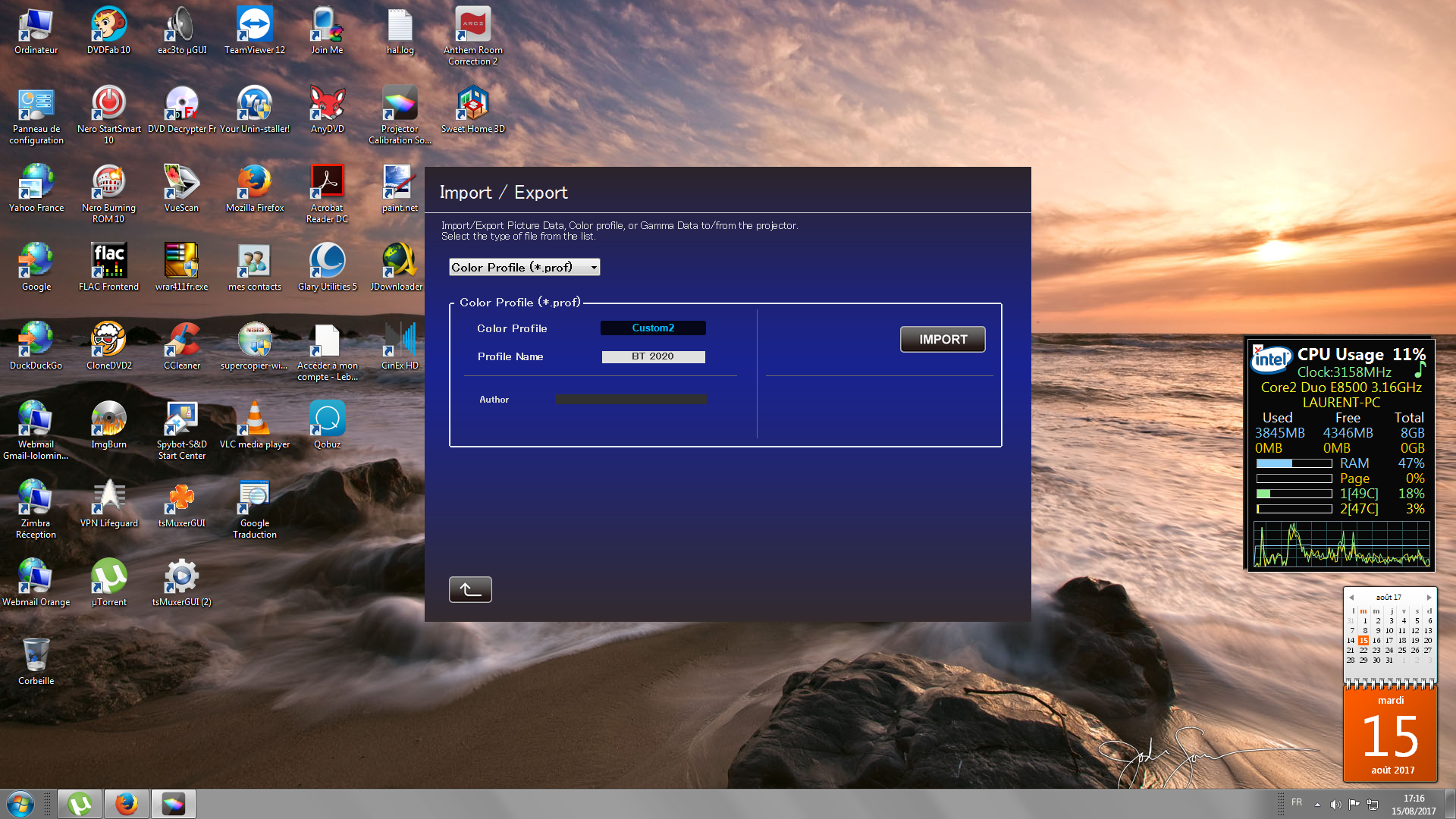
9 ) Cliquer sur IMPORT et Aller chercher le Logiciel COLOR PROFIL téléchargé auparavent
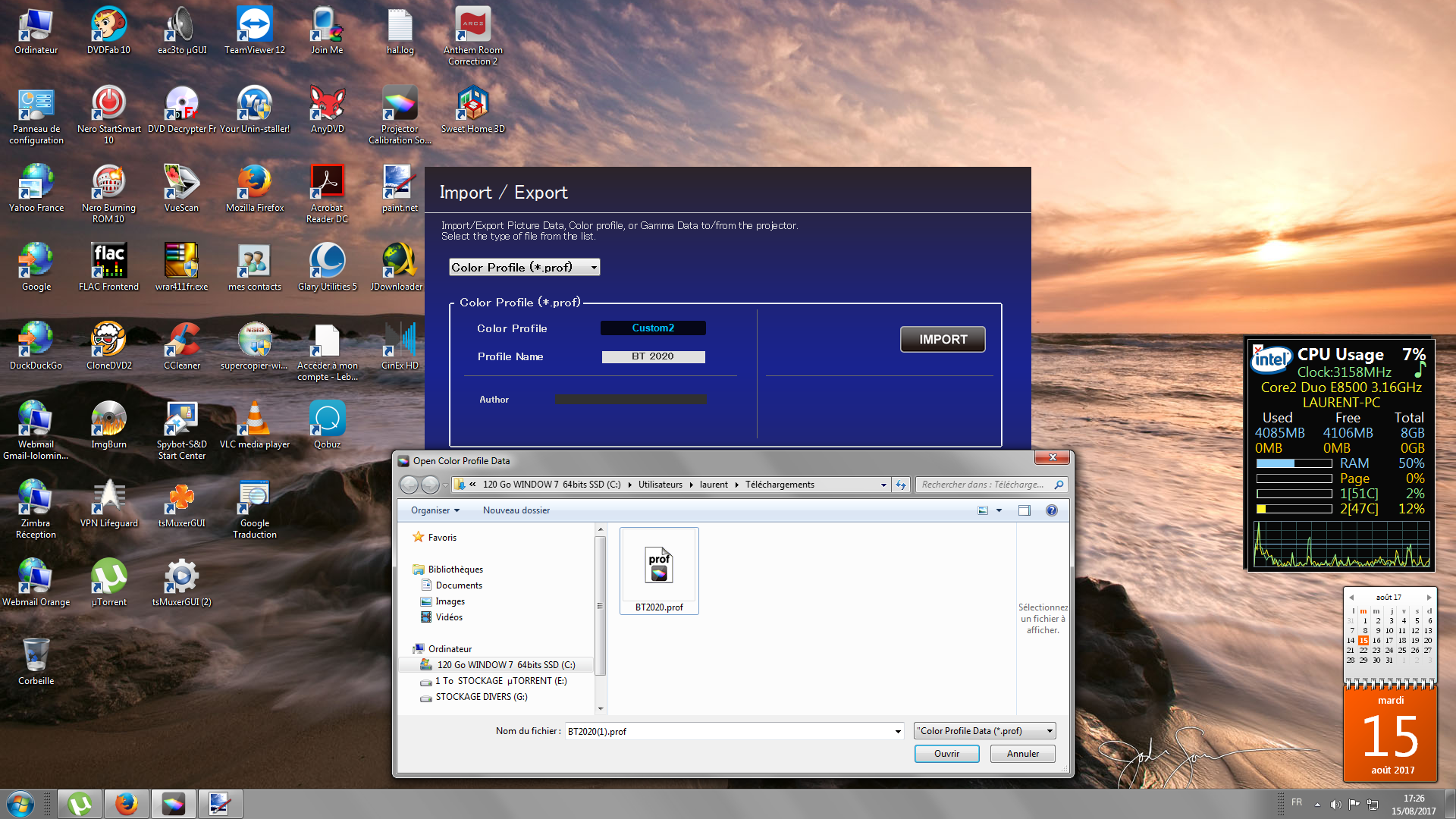
JVC KENWOOD s'affiche dans la fenêtre du bas
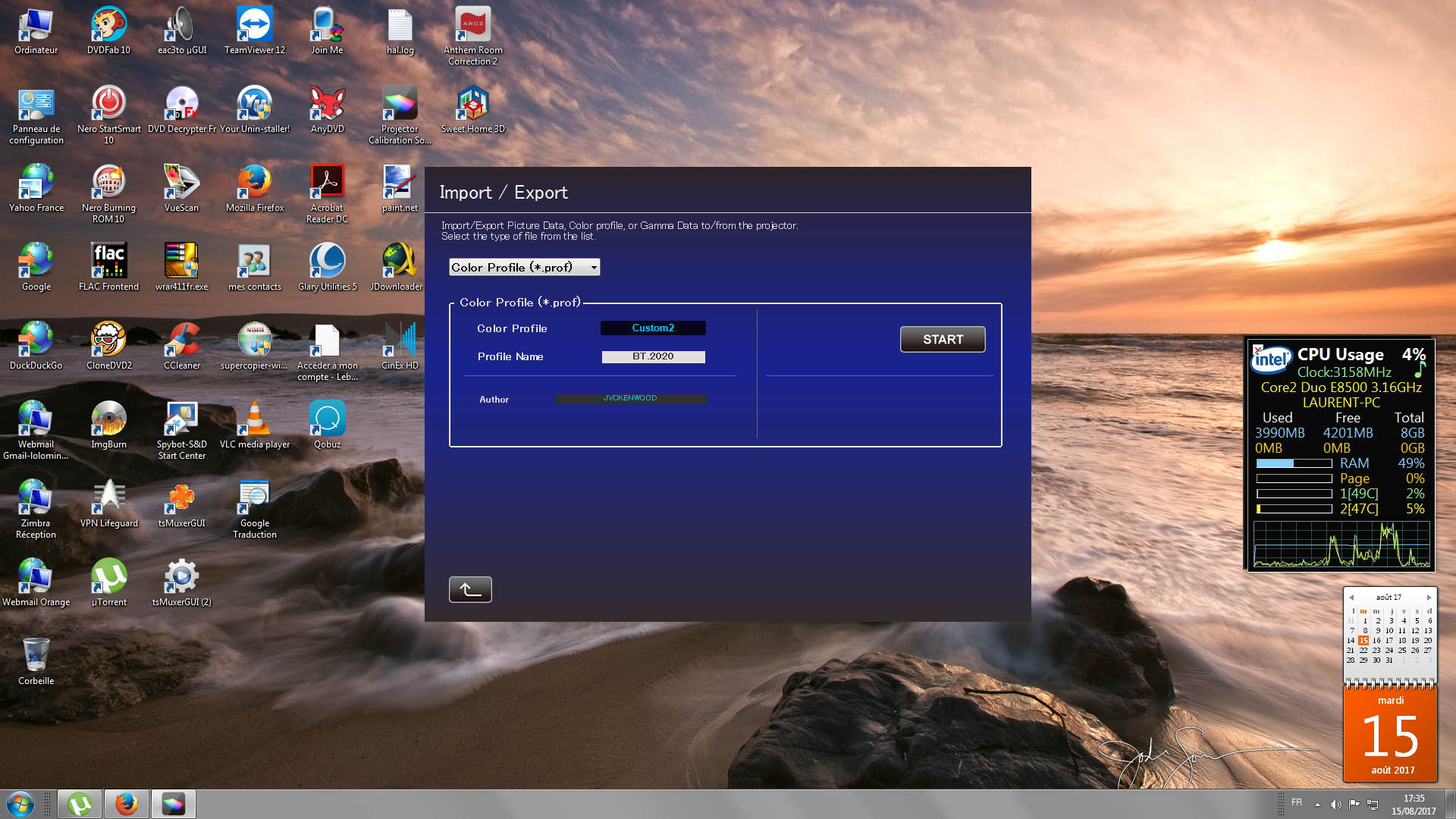
10 ) Appuyer sur START pour charger le Mode BT.2020 dans le VP
Le chargement dure de 5 à 10mn
Il vous reste ensuite à configurer les différents paramètres correspondant à votre VP comme indiqué dans la procédure en Anglais.
Restera à faire une Autocalibration avec le Profil BT.2020...............





