Le nouveau Denon AVR4520 pointe son nez ici.
Il s'agit d'un processeur Audyssey DSX et DTS Neo X 11.2 et ampli 9 canaux.
Prix (public): 2700€
Le "User Manual Denon AVR4520" (en Anglais) est dispo ici (ATTN .pdf 44.5Mo + chargement lent...)
Hugo S a écrit:re Bjr J.,J&B a écrit:...Hugo S a écrit:Maintenant dans ton cas, si tu ne veux pas utiliser la facilité de "reload" de calibration
Pas trouvé pour l'instant dans l'ampli. C'est une facilité du kit Pro ?
Bon WE,
J.
Non, c'est une procédure standard qu'il est possible d’exécuter tant sur un 4311, qu'un 4520. Voir le mode opératoire ci-dessous avec les précautions à prendre:sur AVS, Austin Jerry a écrit:
Network Save and Load
This topic has been thoroughly discussed in other Denon threads, but I want to repeat it here in case we have any new Denon users. The data in this post was collected during the recent setup of my 4520, so it is fresh.
Why use network load/save? Because this functionality protects you from an inadvertent loss of your configuration information (including the Audyssey calibration) in the event of an anomaly such as a power glitch. It also allows you to experiment with different configurations, always with the option to return to a previous know state. Always save your configuration.
The network load/save functionality is accessed from the web interface. Prior to doing a load or a save, open the 4520 menu, and then the network menu. Change the network configuration from the default “Always On” to “Off in Standby”. You can change this back later.
While in the network configuration menu, click Information and note the 4520’s network IP address. Then go to your computer, open a browser window, and type in the 4520’s IP address. When the web GUI appears, select “Setup”, and then “General”. On the left side, click either “Load” or “Save”.
Network Save
15 seconds after clicking “Save” the 4520 will power down and display “Saving” on the front panel. The save takes approximately 10 minutes, after which a message is returned to the browser window prompting you to save the configuration file to your local disk. Save the file, giving it a descriptive name, e.g. Config_mm-dd-yy.dat. Once the configuration file has been saved, the 4520 will power back on. One last step before you are finished: check to see if the saved configuration file is a “good one”. To do this, download a Hex editor program from the web (HxD is a good one, free at[/size] [COLOR=0000FF]http://hxd.en.softonic.com/[/COLOR][/size][size=3]). Using the hex editor, open the configuration file. If it is a good save, you will see hex code in the file. If it is a bad save, the file will be nothing but zeros. Note: leaving the network setting as “Always On” seems to increase the likelihood of a bad save.
Network Load
After clicking “Load”, browse your local hard drive to the saved configuration file, and then click “Load”. The 4520 will power down with “Loading” displayed on the front panel. A typical network load takes approximately 6.5 minutes. After the load completed, the 4520 will power back on, and “Load Completed” will be displayed on the web screen. Note: if you get the web message “Load unsuccessful”, it’s probably because the network setting is “Always On”.
Bon WE à toi,
Hugo
Hugo



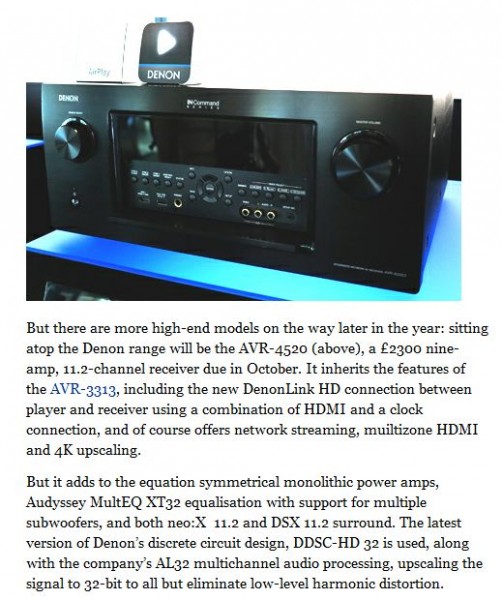




 Du grand n'importe quoi
Du grand n'importe quoi 


